An interface with one output channel is all you need to use a Talk Box.
Gear
#- Logic Pro (though this should work for any popular DAW)
- M Audio Air 192|4
- Any Talk Box (like the Dunlop MXR M222)
- Loopback by Rogue Amoeba
Background
#When I received a talkbox as a gift 🤘 🎉, I immediately realized I had run into a constraint of my current gear: My interface only has one output. I would need two in order to get the talkbox working the way I envisioned:
- I want my mix to go through my monitor headphones as normal. Ideally, this is still my laptop headphone out, so I can control the volume with my keyboard, and I don't have to keep plugging and unplugging my headphones.
- My workflow is almost entirely DAW-based. I want my talkbox signal to come from a software instrument, not a physical synth, principally because I don't know how to play one.
Problem is, I needed two outputs for this to work (one for the Stereo Out and one for the talkbox). My laptop only has one "output" in the Logic sense (for sending the stereo mix to my headphones). This is where an audio interface with two outputs would be helpful. I have an M Audio Air 192|4, which is a great value audio interface for a solo artist ($119 on Amazon at the time of writing). It has two inputs (one XLR and one 1/4”) and two "outputs" (balanced L/R monitor outs, and a 1/4” headphone out). The catch here is the headhpone out is just a fader for the ouptut signal. The interface does not have two independent outputs in Logic, which is what I need for the talkbox + headphones combo to work.
Between the laptop and the interface, however, I had two physically independent outputs. If only I could combine them into a single device and use that for Logic's output 🤔
Loopback
#Loopback is an audio router for Mac. It's extremely simple to use and works great with Logic. To do this, we’re going to use Loopback to create a virtual audio device with four outputs. Outputs 1-2 will map to our headphones as normal (so Stereo Out settings will Just Work™), where Outputs 3-4 will send to the Air’s headphone out, which we can feed directly into the talkbox.
First, open up Loopback and create a New Virtual Device, which should have a Pass-Thru source set up by default. Add another Output Channel, now your Pass-Thru source should have four outputs, two going to each Output Channel. Finally, make sure both your headphones and the Air are connected, then add them both as Monitors. Make sure to fix the connections so that Output Channels 1-2 are going to your External Headphones and Output Channels 3-4 are going to the Air.
The completed Virtual Device should look like this:

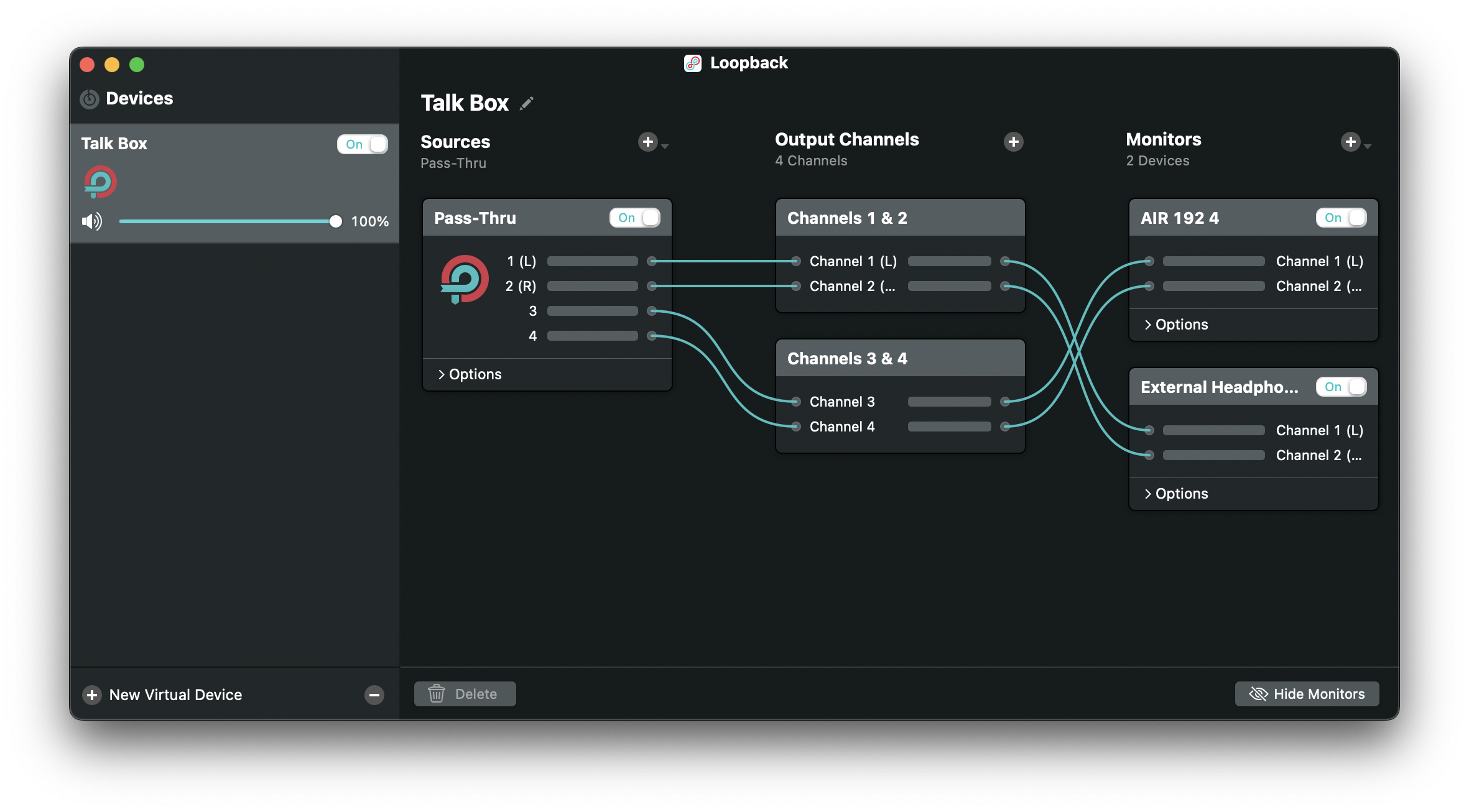
Next, we need to select it in Logic > Audio > Settings > Devices. Make sure Output Device is set to our new Virtual Device. I will also be recording my talkbox through the Air so I’ve kept that as my input.
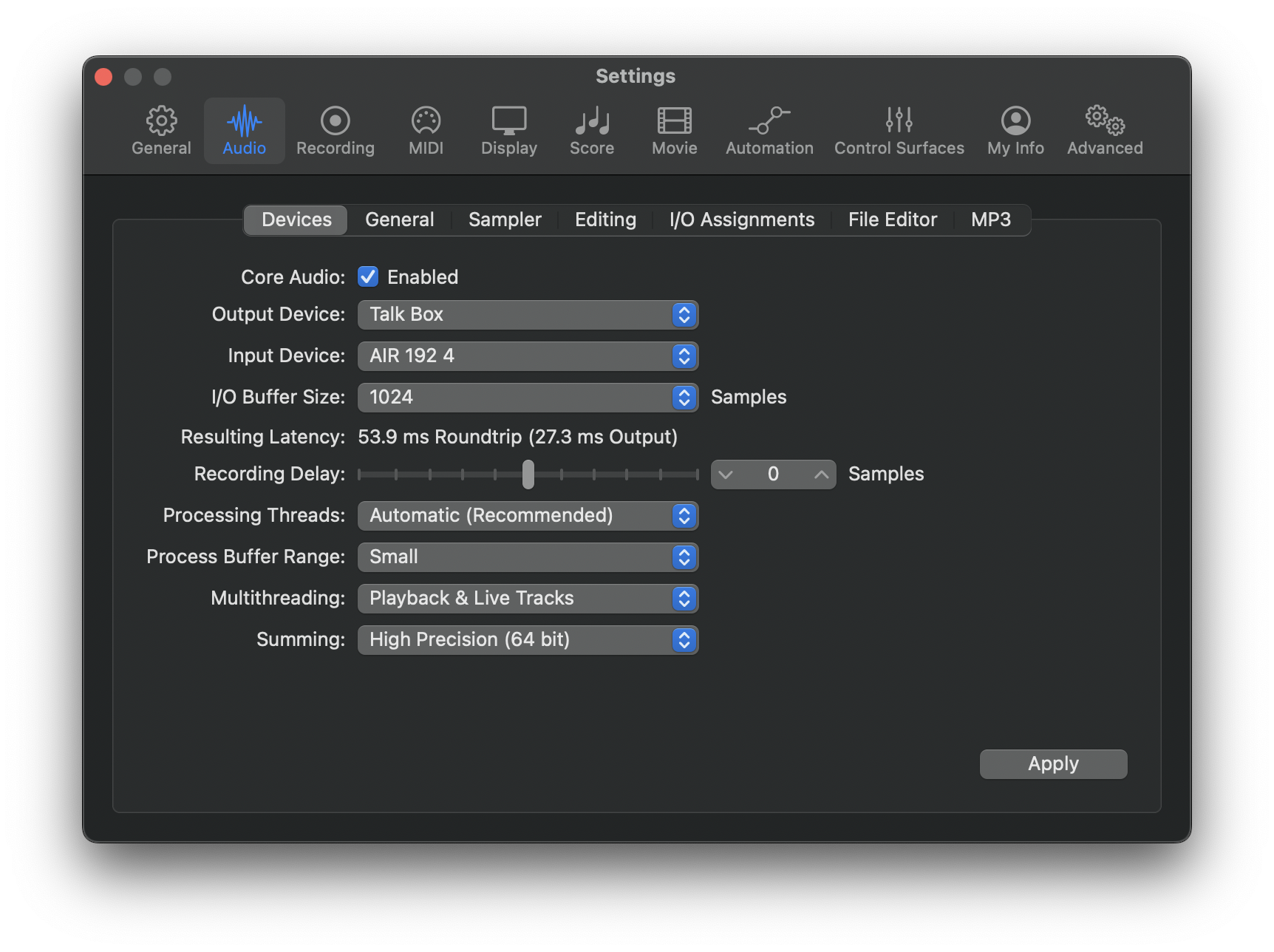
Finally, find the track that you want to use as your talkbox sound. Logic has several stock synths that can make talkbox-friendly sounds. Set this track’soutput to Output 3-4. Now you should have the main mix coming through your headphones, with your synth track routing to the talkbox!
🔈 Logic's ES1’s Super Fat Moog preset works pretty well. Vital also has some presets that work great.